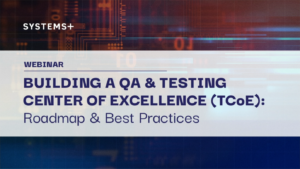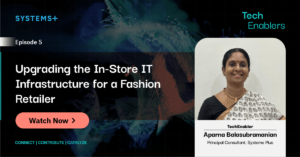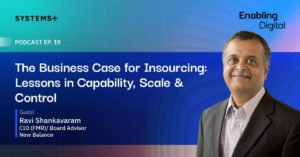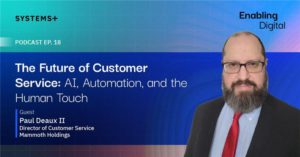This article describes the steps involved in creating an Ubuntu EC2 instance, setting up a full-fledged GUI desktop environment on it & connecting to it via Windows Remote Desktop Connection.
We start with the EC2 Console at https://console.aws.amazon.com/ec2. Click Launch Instance:
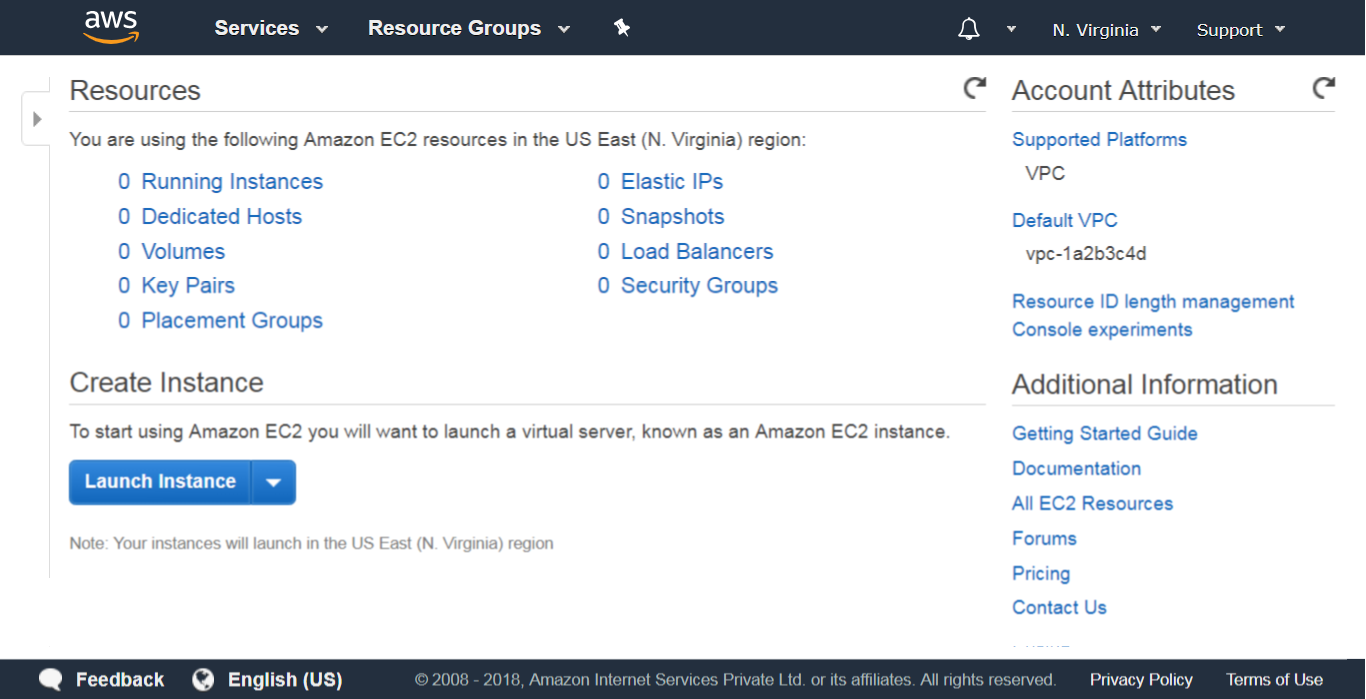
Choose the Ubuntu AMI:
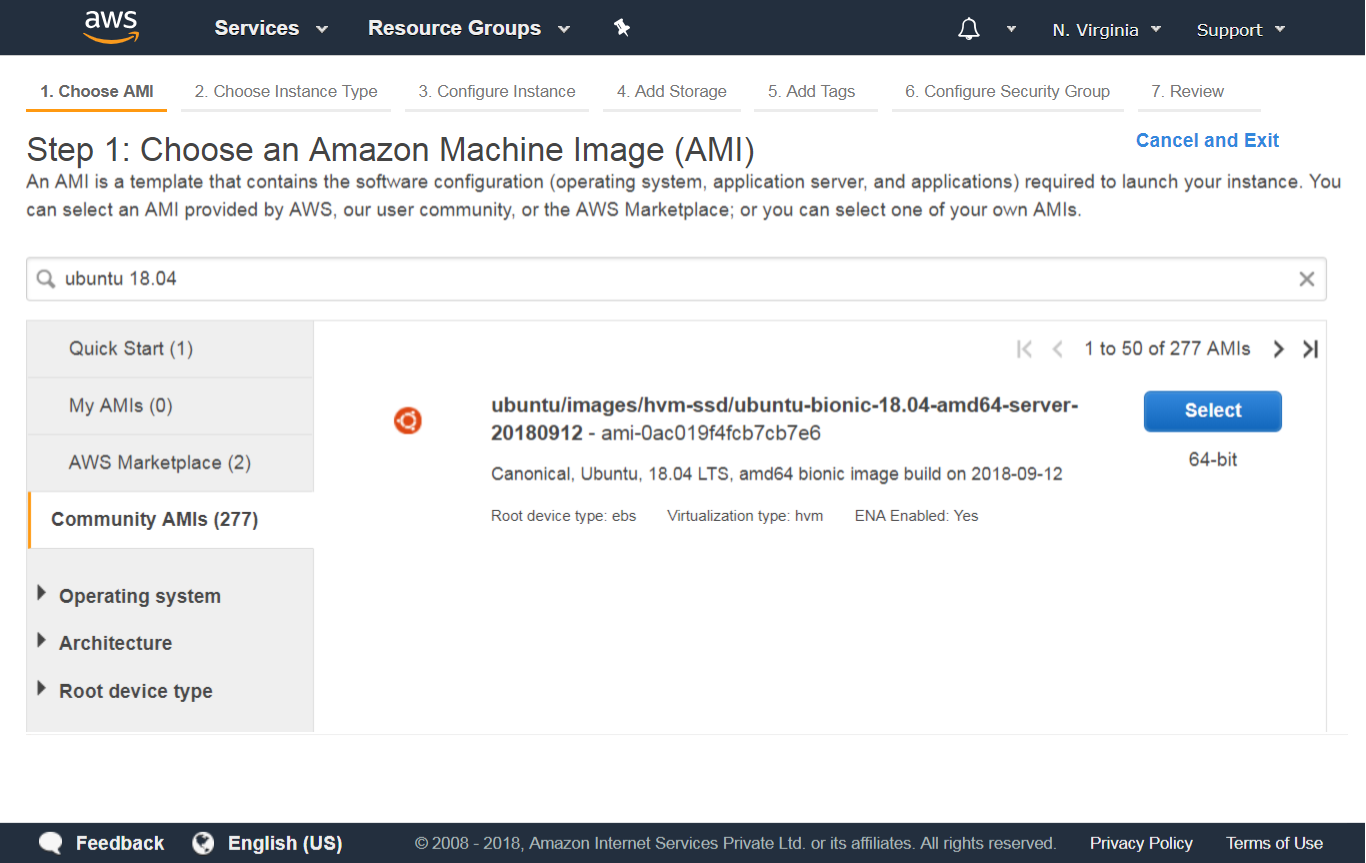
Choose an Instance Type:
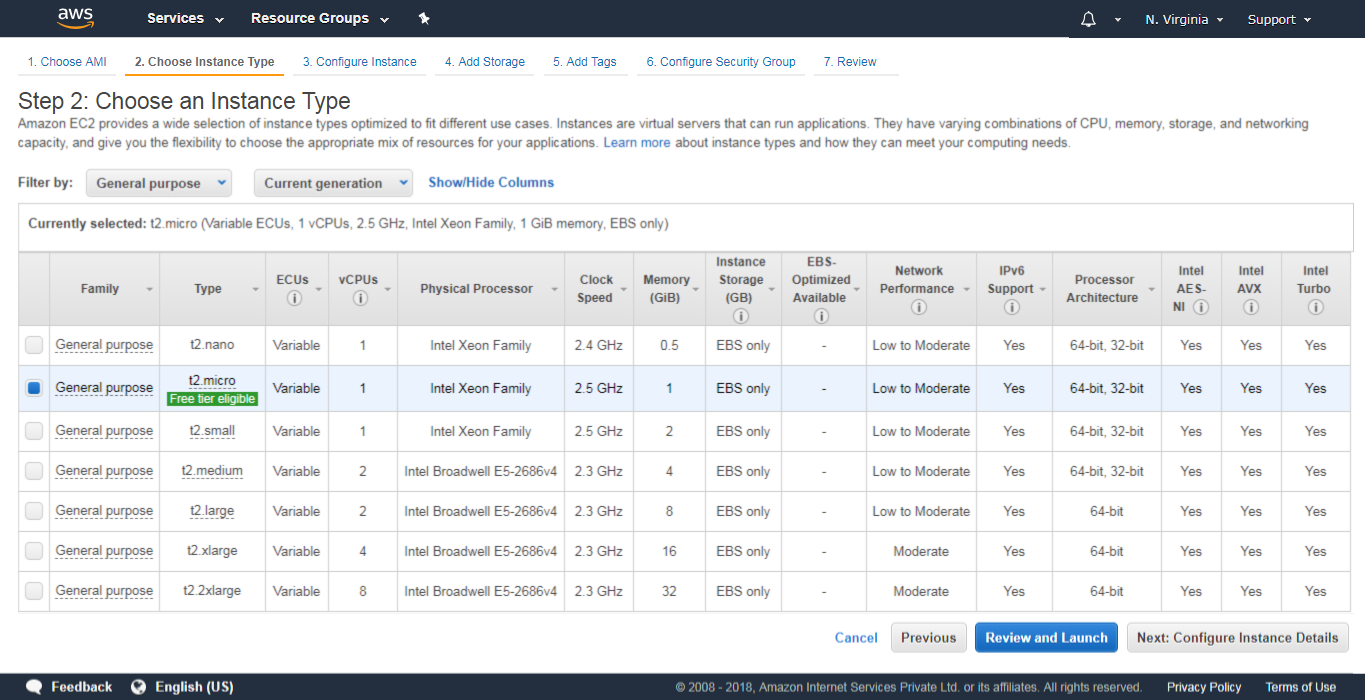
Launch the instance. Go to EC2 Console > Instances, select the instance & click Connect:
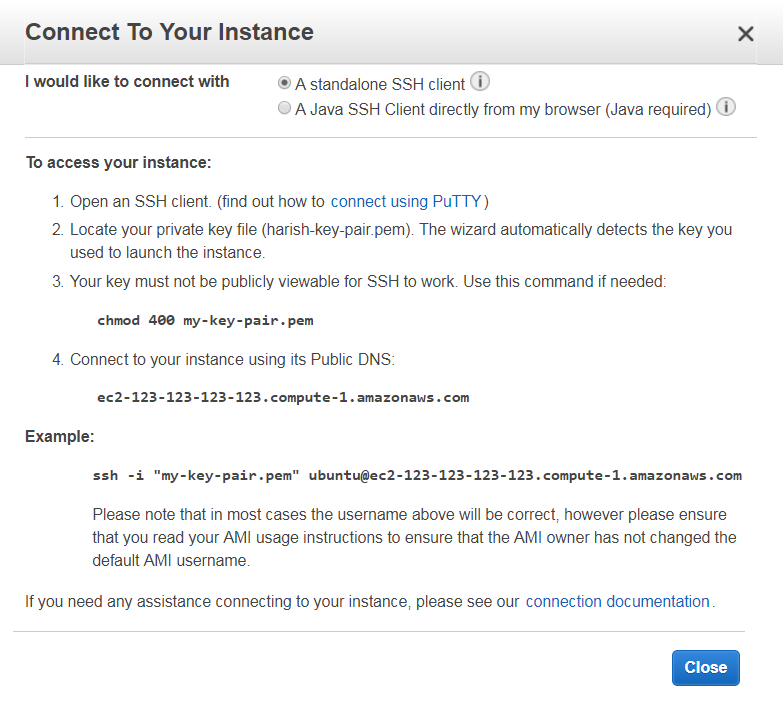
Follow these instructions to connect to the instance & install Ubuntu desktop packages:
sudo apt update sudo apt install ubuntu-desktop
Install xrdp to allow RDP connections:
sudo apt install xrdp
Set a password for the ubuntu user:
sudo passwd ubuntu
Enter the instance’s Public DNS in Remote Desktop Connection dialog & connect as ubuntu:
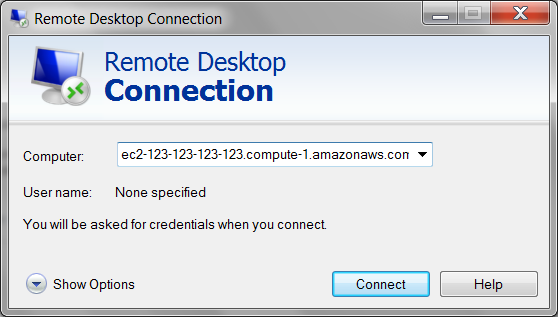
(Part 2/6 in AWS series)